Azure AD
Découvrez les instructions étape par étape pour configurer une synchronisation de répertoire avec Azure AD. Apprenez à intégrer votre application avec Azure AD.
Comment démarrer
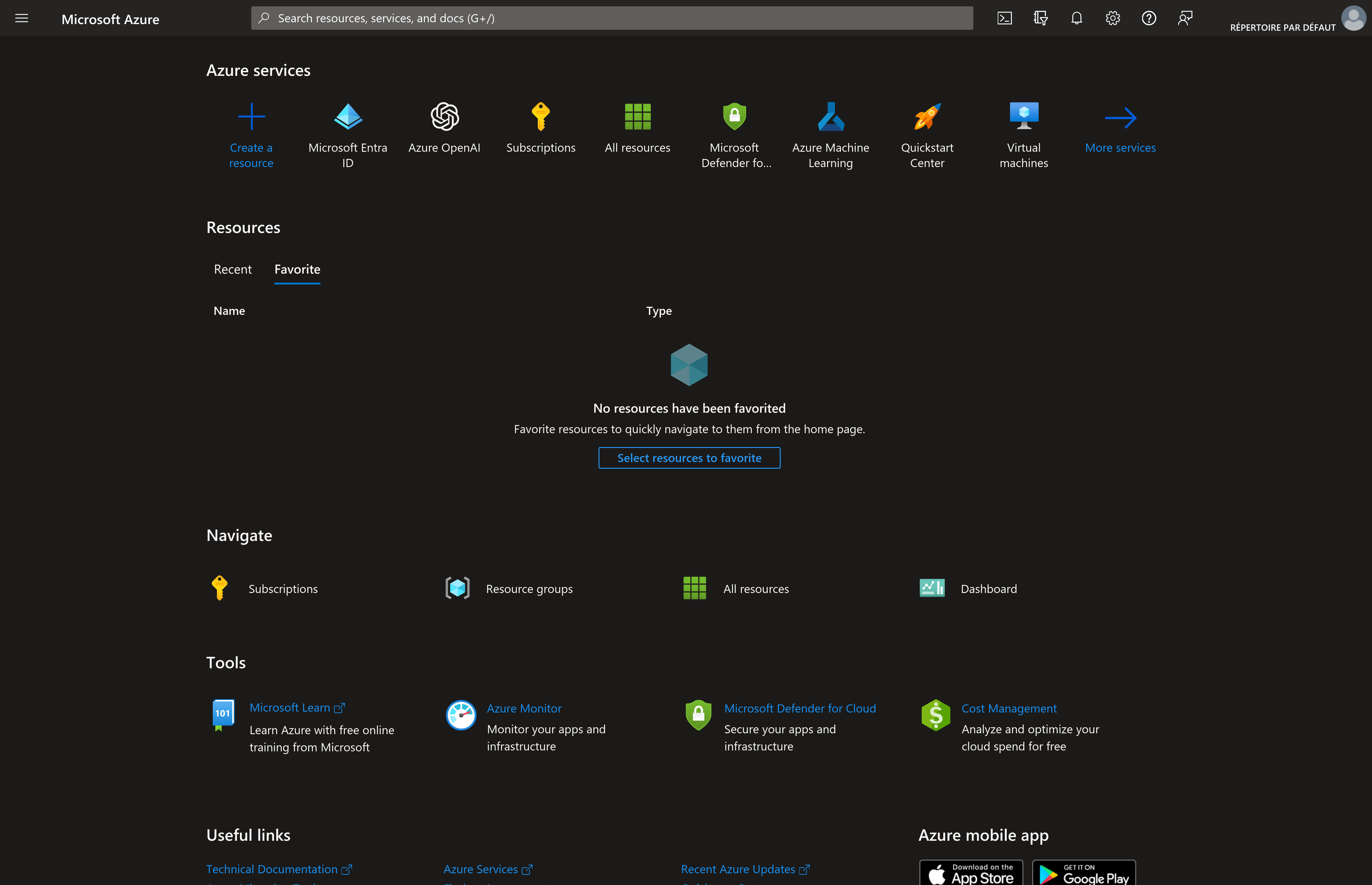
Ouvrez portal.azure.com
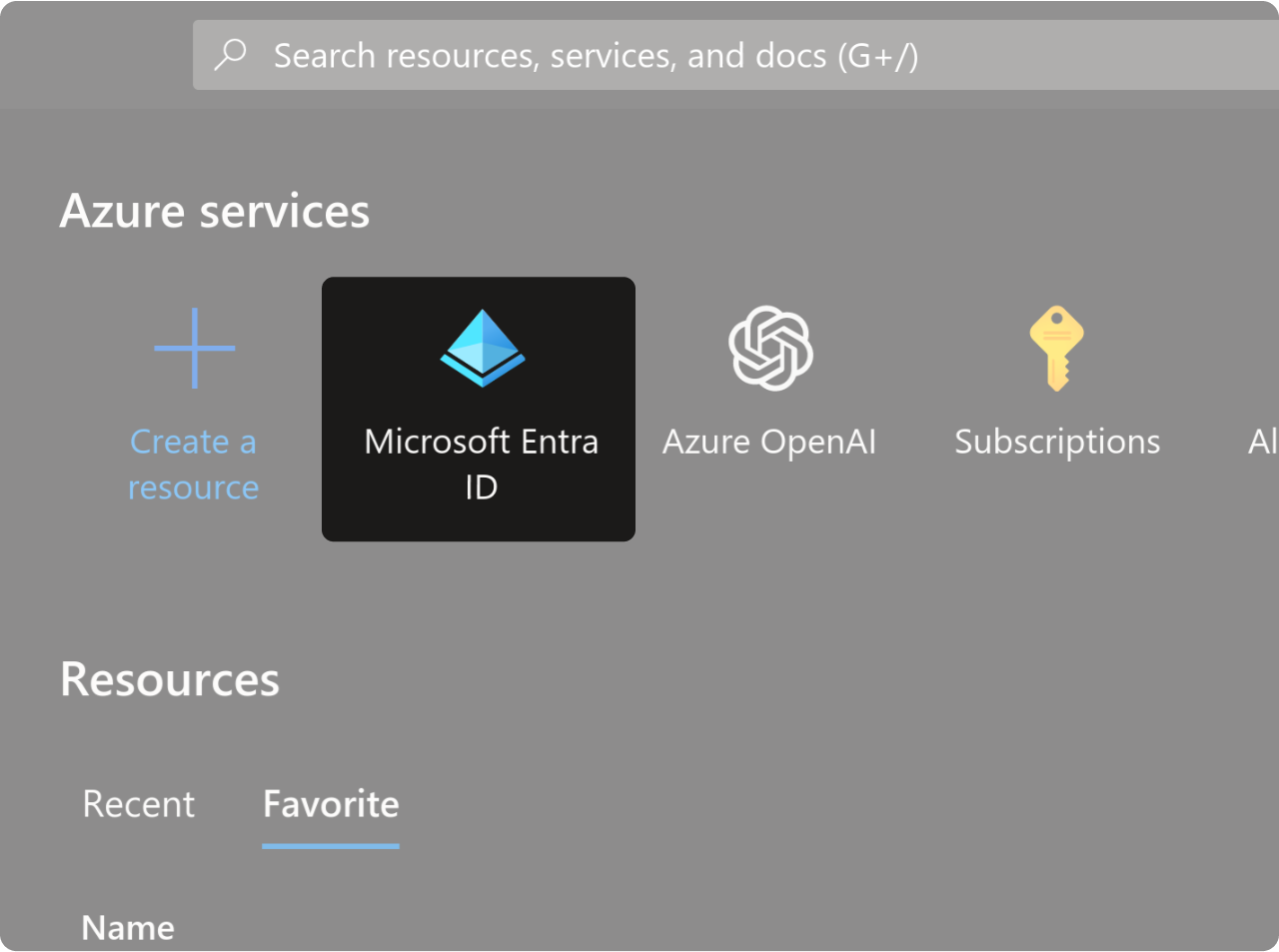
Cliquez sur "Microsoft Entra ID"
Déclarer une application
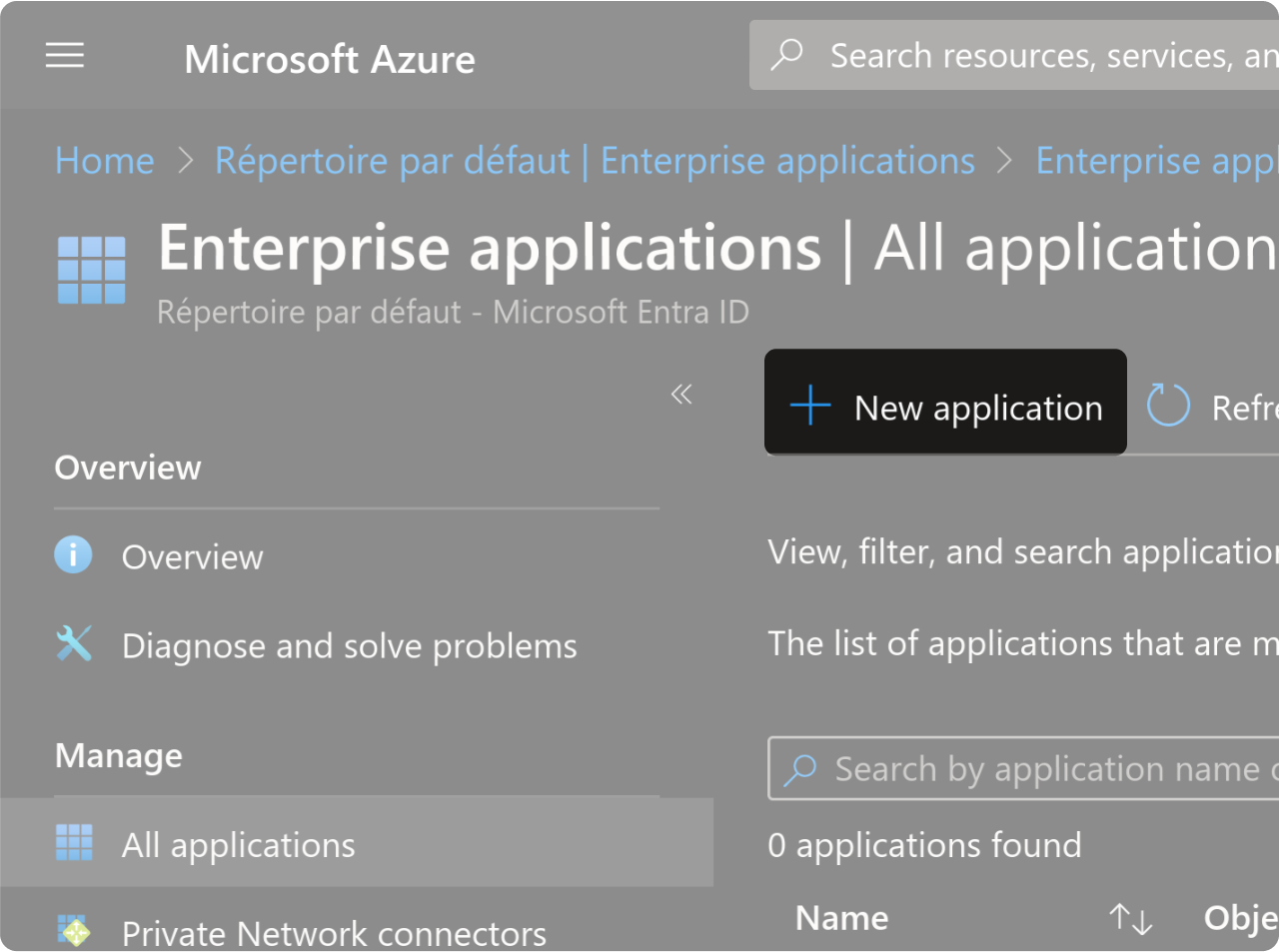
Cliquez sur "Applications d'entreprise" dans la barre latérale gauche.
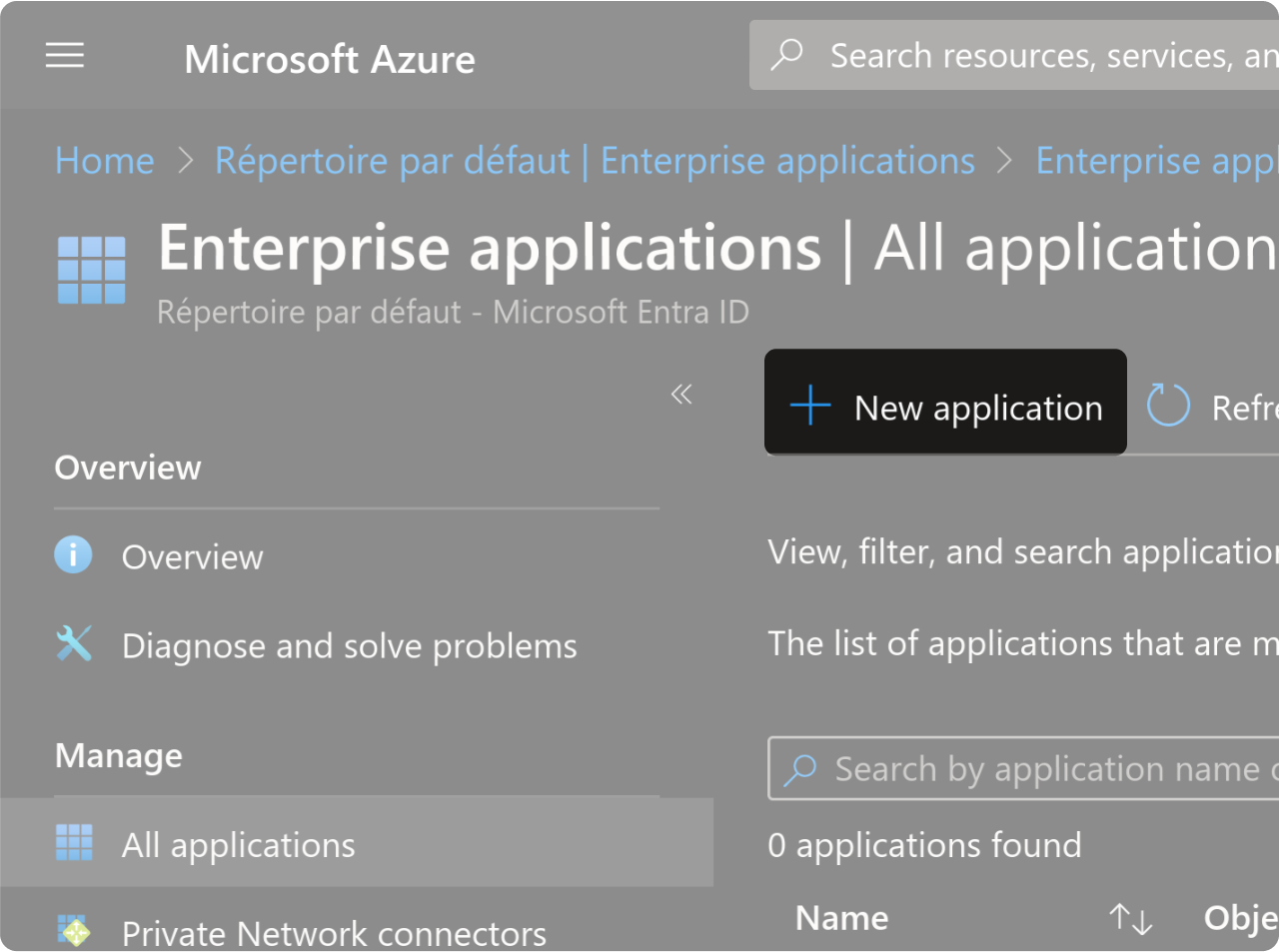
Ensuite, sur le nouvel écran, cliquez sur "Nouvelle application."
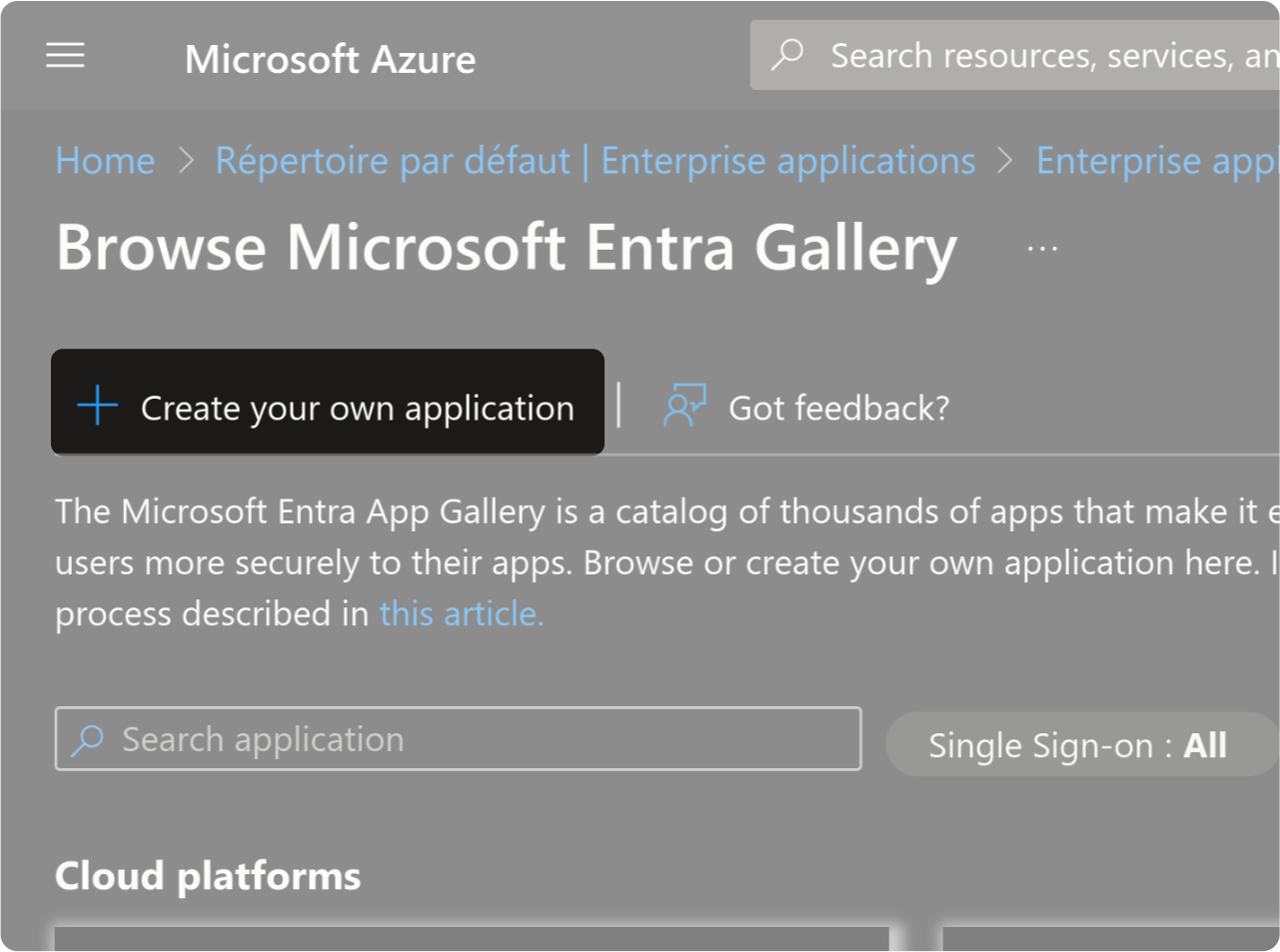
Cliquez sur "Créer votre propre application."
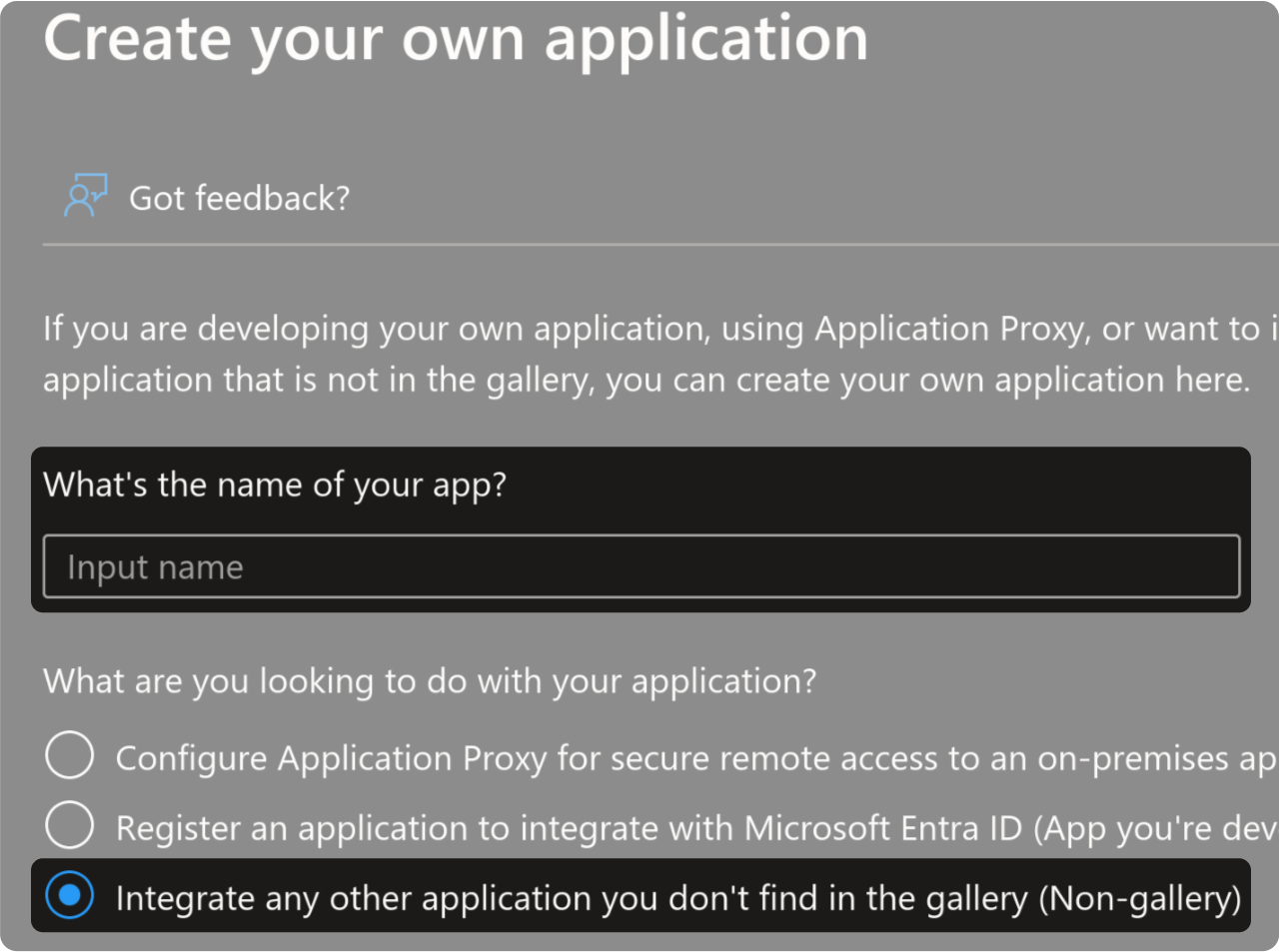
- Choisissez un nom pour votre application.
- Sélectionnez "Intégrer une autre application que vous ne trouvez pas dans la galerie (Non-Galerie)."
- Cliquez sur "Créer"
Configurez votre application avec les éléments d'identification fournis
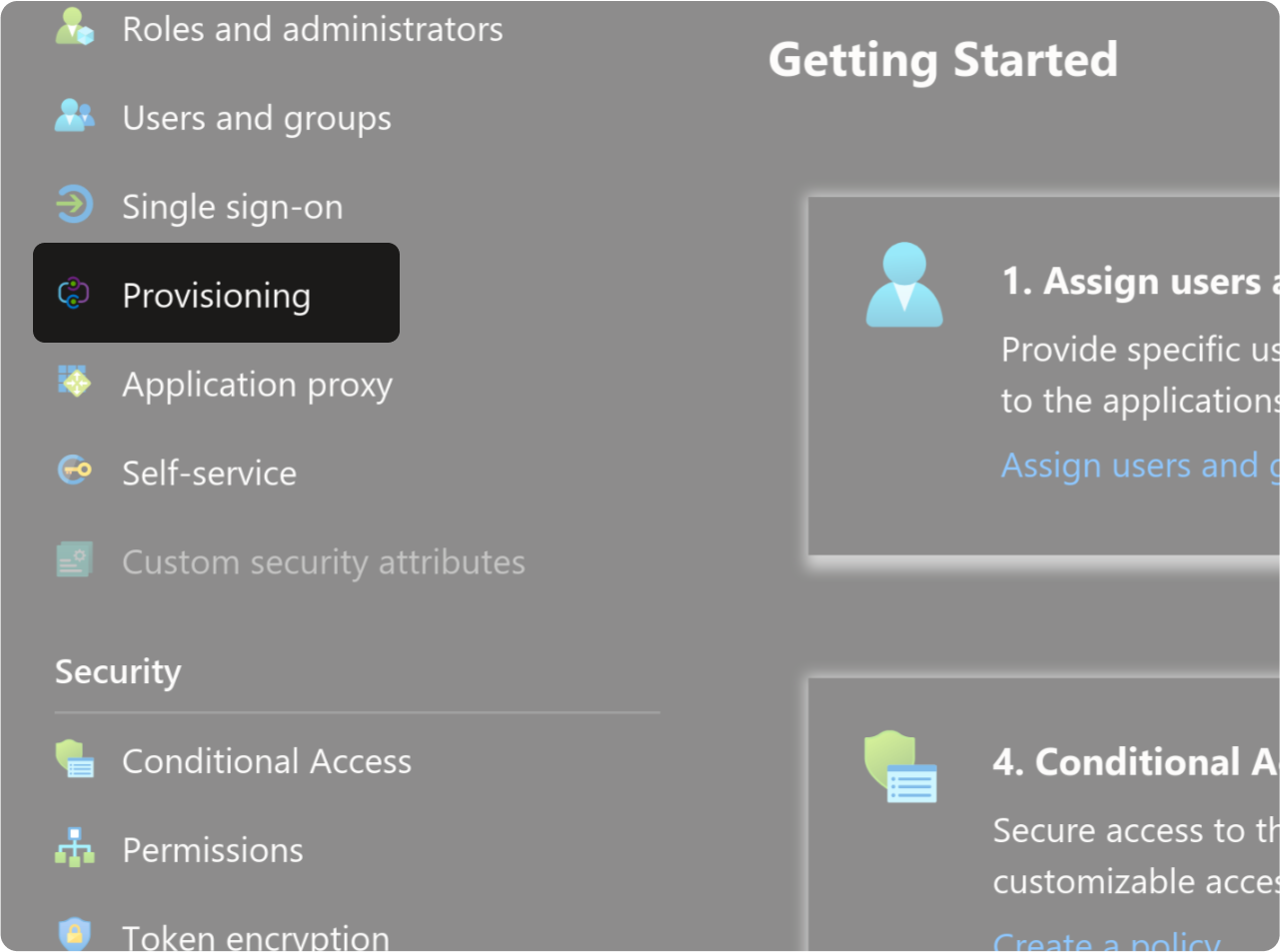
Accédez à la section "Provisioning."
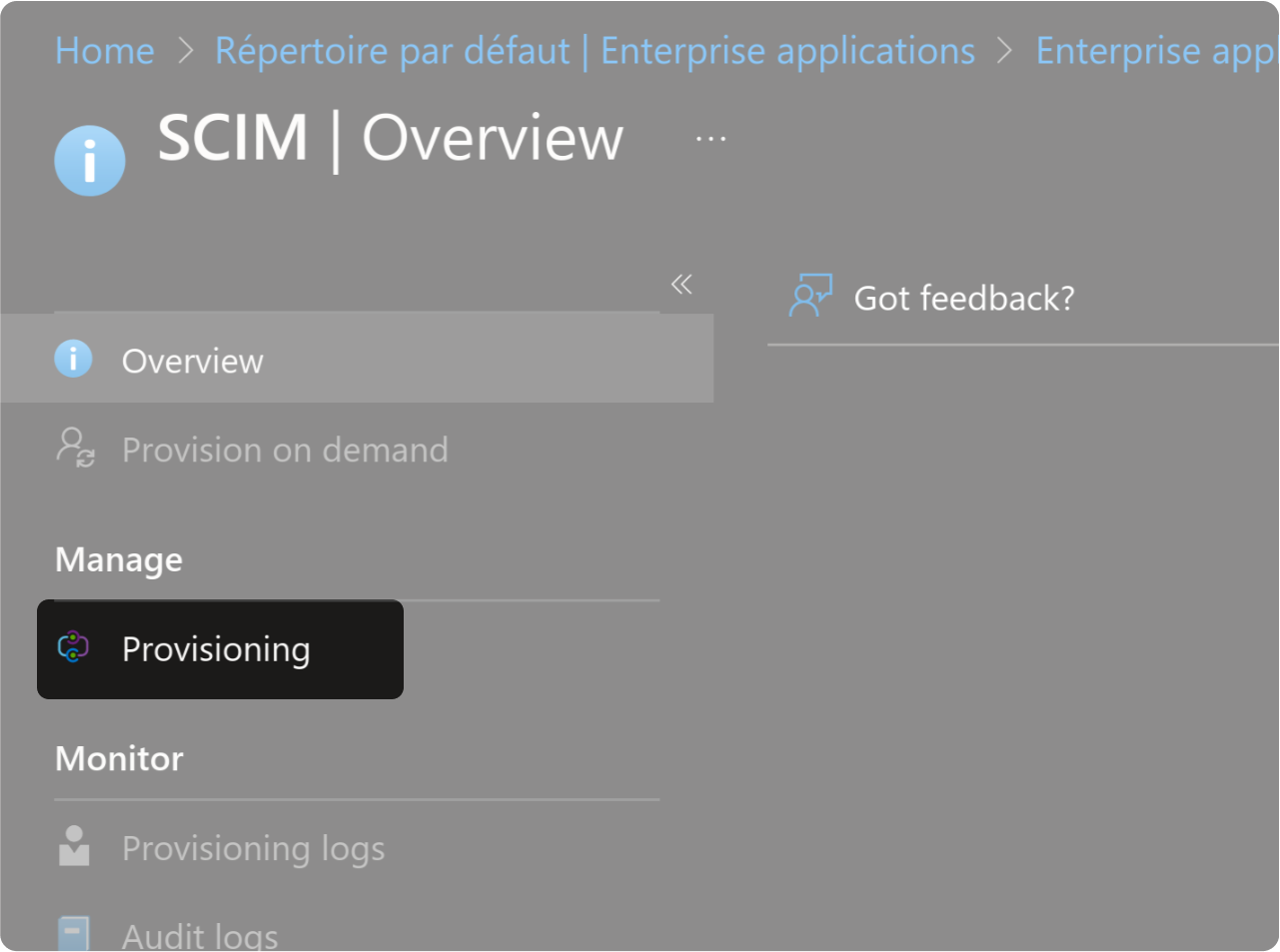
Dans la nouvelle fenêtre, sélectionnez à nouveau "Provisioning."
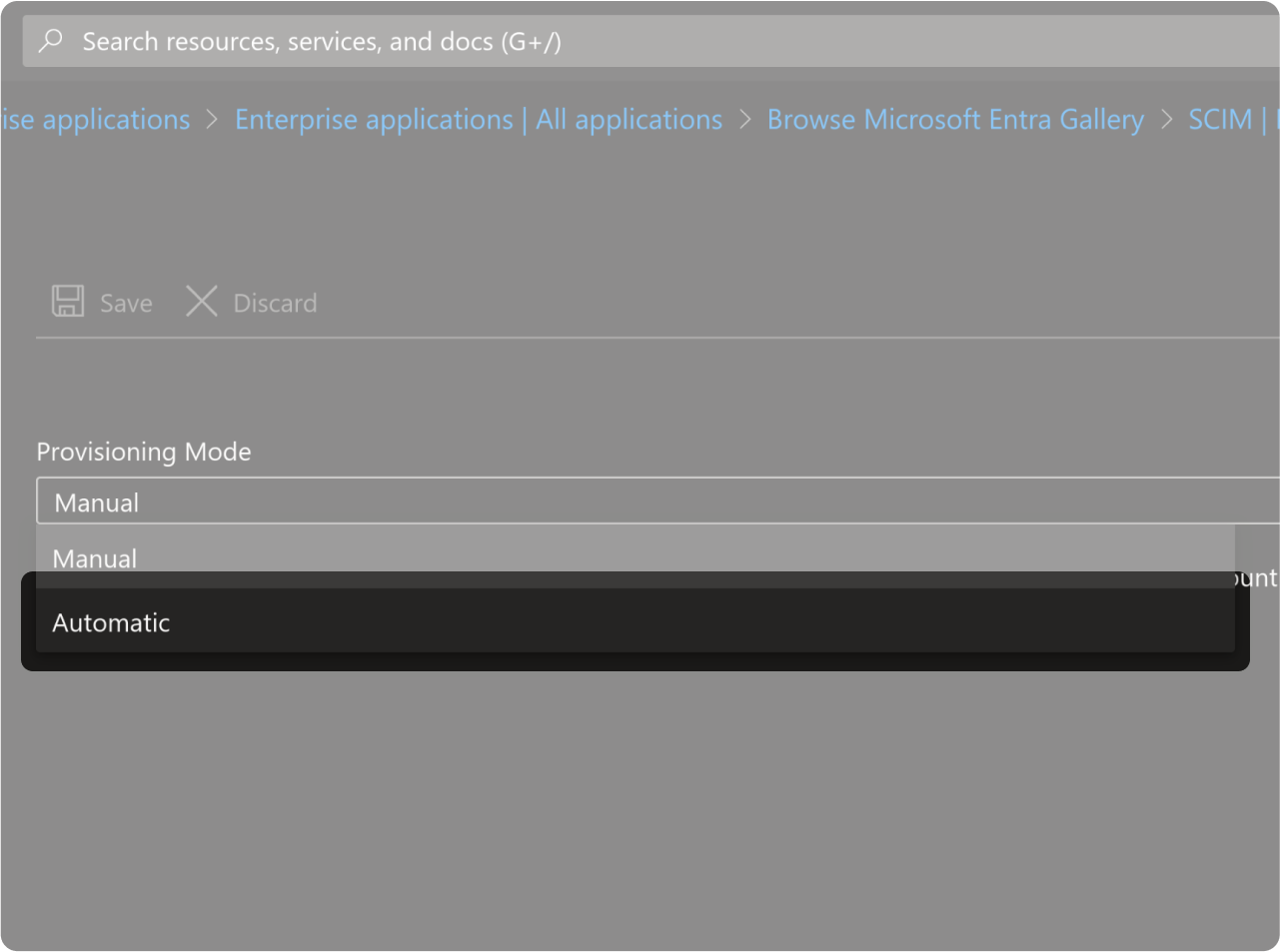
Dans le menu "Mode de provisionnement," sélectionnez "Automatique."
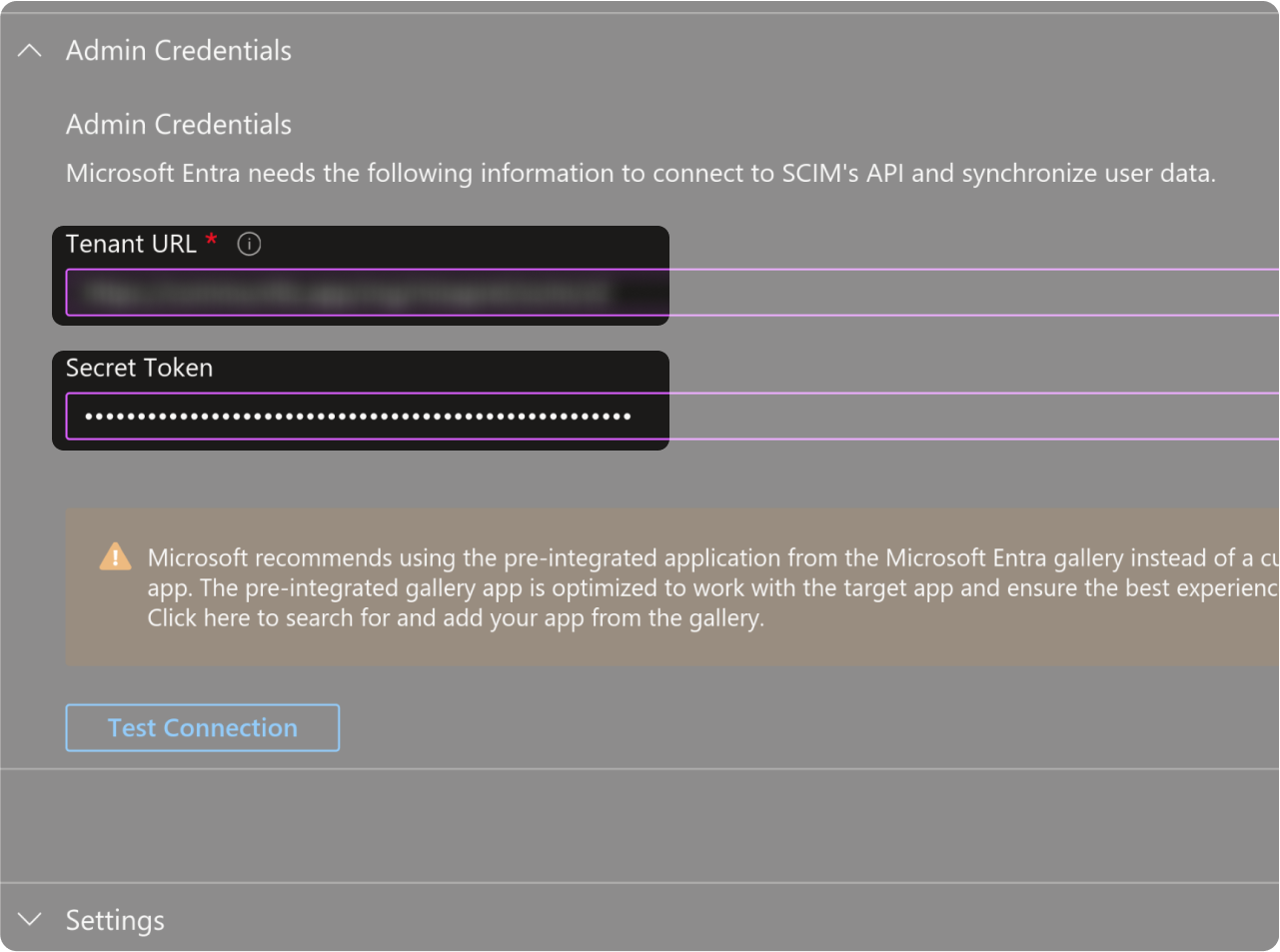
Dans "Identifiants administrateur", remplissez les informations suivantes :
-
Dans le champ "URL de locataire", collez la valeur "Point de terminaison SCIM" que vous trouvez à droite de ce tutoriel 👉
-
Dans le champ "Jeton secret", collez la valeur "Jeton secret" que vous trouvez à droite de ce tutoriel 👉
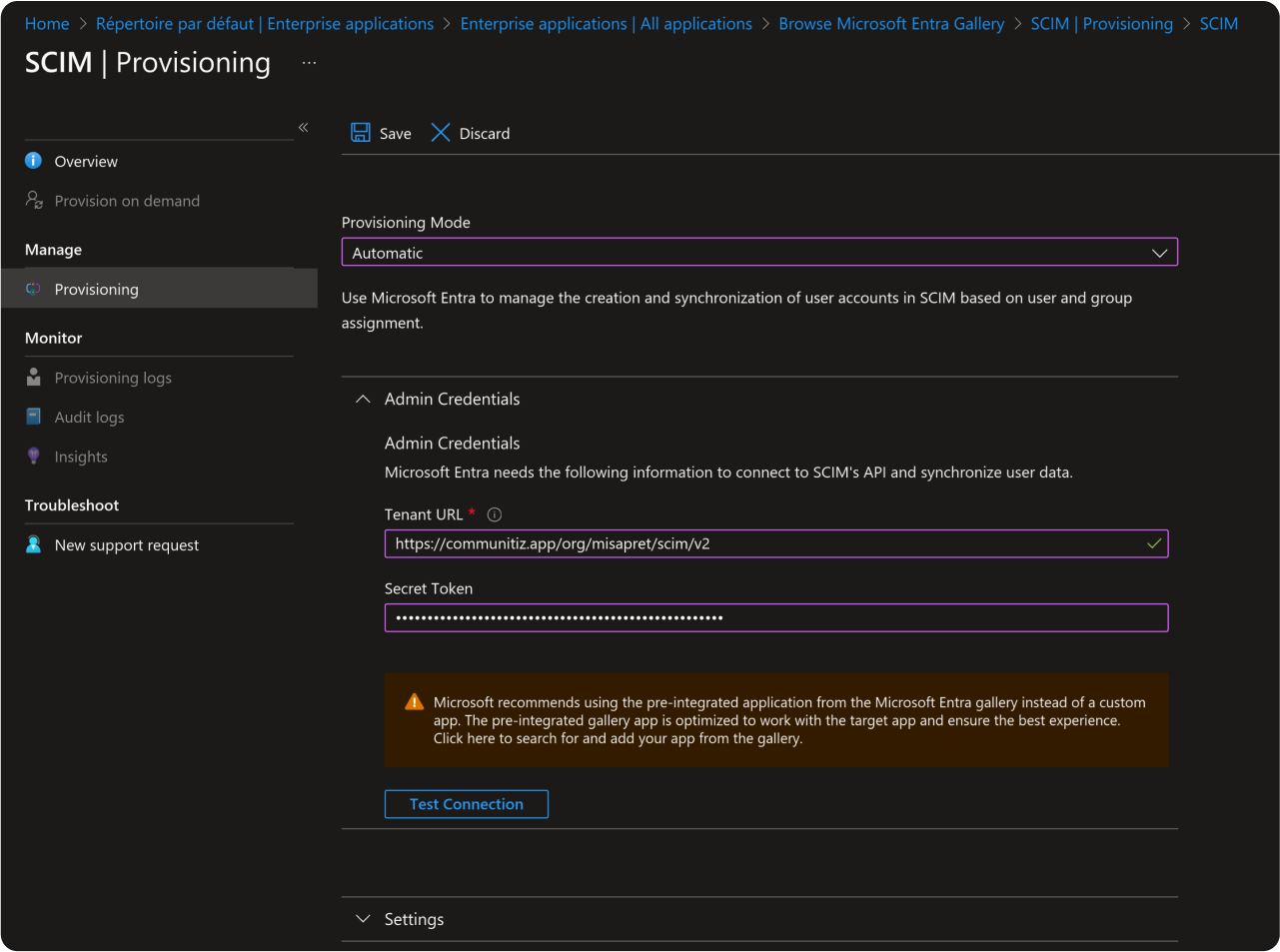
Testez la synchronisation de votre application en assignant des utilisateurs à cette application.